बनवा आपला G-mail id
आपले गुगल अकाउंट बनवा
खालीलप्रमाणे एक फॉर्म ओपन होईल.
तो भरा.
त्यामध्ये
2) Name- स्वतःचे नाव (प्रथम व आडनाव),
3)Create username-आपल्याला हवा असणारा id येथे बनवावा for example-ashachine
( id उपलब्ध असल्यास green व उपलब्ध नसल्यास red alert दिसते, जर उपलब्ध नसेल तर त्यात बदल करत रहावे)
4)Create a password - लक्षात राहील असा पासवर्ड बनवावा व लिहून ठेवावा
5)Confirm your password- वरील पासवर्ड पुन्हा टाका,
त्यानंतर
6)Birthdate
7)Gender
8)Mobile Phone फोन नंबर टाकावा
9) Your current email addressअसल्यास सध्याचा इमेल टाकावा
10)Location - india क्लिक करावे.
Next step वर क्लिक करावे.
Congratulations, you have now created your new Gmail account
असा मेसेज येतो ,म्हणजे तुमचा मेल तयार झाला.
watch video
OR
Follow the below step to sign up for a Google account.
- Go to Gmail homepage: mail.google.com.
- Click on the “create account” button below the sign in form. The signup form will appear.
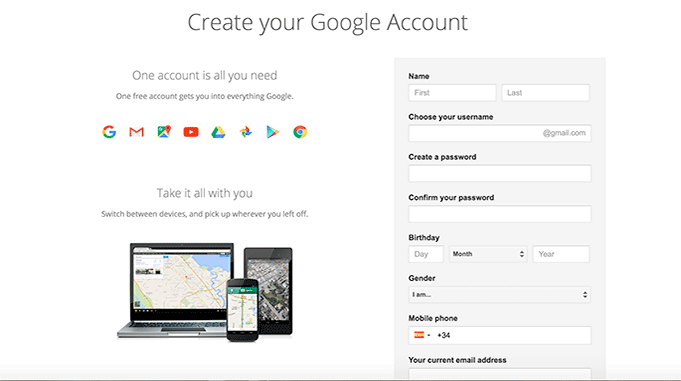
- For you to be able to create a new Gmail account, you will need to enter some personal information, including: Name, Birthdate, and gender.
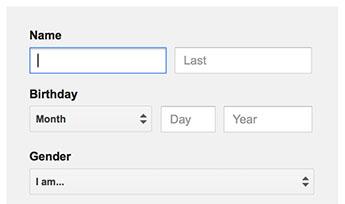
- You will have to pick your Gmail account “Username”. This will be used to create your unique email address “username@gmail.com”. Some usernames may not be available if the username you chose is not available anymore (usernames need to be unique), Gmail will tell you, and you will have to choose a different Gmail account name; Google will also suggest you available name.
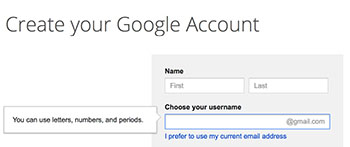
- Choose your password: Keep your account secure. Try to chose an unforgettable, but a secure password. Google may explain that you should try one with at least eight characters long to be secure. You’ll need to re-enter your password to ensure that you write it correctly.
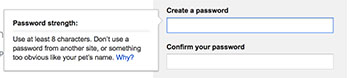
- Fill “Your current email address” field, if you have an address associated with another email service provider. It is used for recovery if you forget and want to recover your password.
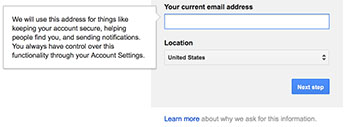
- You will also ask to insert a ‘Captcha’ code, a verification tool that ensures that is not a bot is creating the account. Complete the ‘Captcha’. If you can’t read it, click the refresh button next to the text field to get an other one, or click the speaker button. You can skip this step, but if you do it, you will need to verify your account via a mobile phone number you provide (for free).
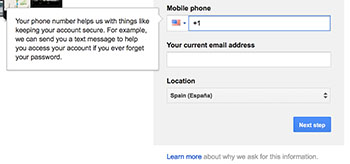
- Select your current location.
- Review and Accept Google’s Terms of Service and Privacy Policy.
- Finally, click on “Next step” button and you will be asked to complete your user profile. It is up to you whether you want to do that or not.
Congratulations, you have now created your new Gmail account which you can now send and receive email and access all other Google service.
After creating an account, simply enter the Gmail website url: gmail.com in the browser’s address and login to your Gmail account by typing in your username (youremail@gmail.com) and password.
तुम्हाला मेल बनविण्यासाठी शुभेच्छा
आशा चिने



No comments:
Post a Comment
ब्लॉगला भेट दिल्याबद्दल मनापासून आभार !!!